- Home
- Information Technology
- Training & Classroom Support
- Canvas Resources for Students
Canvas Resources for Students
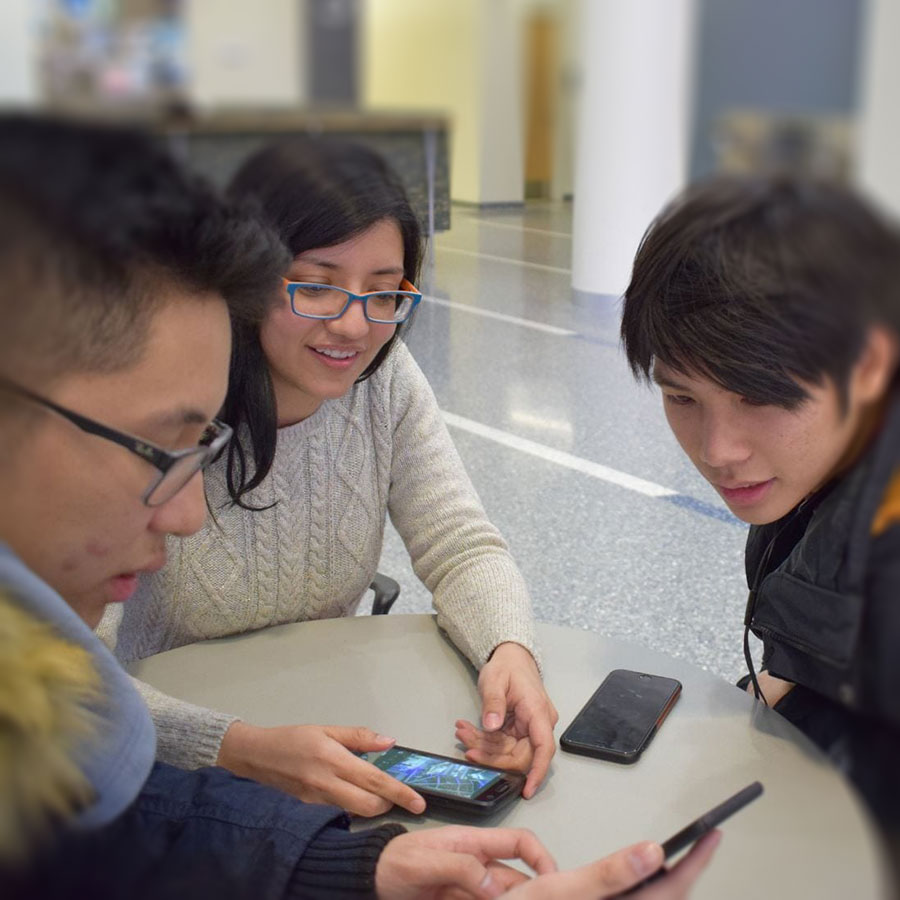
Log in to Canvas
Canvas is UMass Boston’s web-based learning management system (LMS) that connects students and instructors. Log in with your UMass Boston email username and password.
What is Canvas?

Canvas is the digital home for course content, assignments, and communication and is used by thousands of learning institutions to create, manage, and share online course materials. Canvas streamlines all the digital tools and content that teachers and students use, for a simpler and more connected learning experience.
- Be sure to use an approved browser for the best experience with Canvas.
- For the best results, use the latest versions of Chrome or Firefox.
Get 24/7 Help
Students have access to Canvas support through the Help link located on the Canvas global navigation menu, accessible from any course. Available formats are phone and live chat:
- Chat with Canvas Support (Student)
- Canvas Support Hotline: +1 (855) 235-1564
.jpg)
Access Canvas from Anywhere
The Canvas Student app allows students to access their courses and groups using a mobile device.
Get Oriented
This Canvas Overview video is a good place to start to learn how to navigate through the general areas in a Canvas account.
Personalize Your Profile
Edit Profile
Customize your Canvas profile to establish your learner presence and connect with peers: User Settings in Canvas
Edit Notifications
In Canvas, you can customize your account notification settings to stay organized and up to date with course activity: Review and choose notifications.
Complete Learning Activities
Completing graded assignments and activities in Canvas is straightforward. These tasks will typically be accessible through their respective module pages, making it easier for you to navigate and stay organized.
Track Your Progress
View Grades
As you participate in graded activities, you can view your grades and view the feedback provided by your instructor. View resources about Grades in Canvas.
Explore Student Support Resources
Canvas Guides and Videos
- The Canvas Student Guide will guide you, step by step, through the numerous Canvas features offered to students.
- The Student Video Guide includes a more detailed overview of the Canvas features available to students.
More Video Tutorials
Canvas Resources for Students is an excellent collection to share with students. It contains short video demonstrations on key tasks in Canvas, including participating in discussions, submitting assignments viewing grades, and more: Canvas Resources for Students